How to Fix ERR_TOO_MANY_REDIRECTS in WordPress
If you run a WordPress website, you may encounter the ERR_TOO_MANY_REDIRECTS error at some point. This commonly happens when your website is stuck in an infinite redirect loop, preventing your browser from reaching out to the correct web server and loading the desired web page content.
This article will show several ways to solve the ERR_TOO_MANY_REDIRECTS error. You will also learn what causes it and how it looks on different web browsers.
| Error code | ERR_TOO_MANY_REDIRECTS |
| Error type | Browser error/ code error |
| Error variations | This page isn’t working. example.com redirected you too many times. This page isn’t working right now. example.com redirected you too many times. The page isn’t redirecting properly. Safari can’t open the page ‒ Too many redirects occurred trying to open “example.com.” |
| Error causes | Poor website address configuration Browser cookies Outdated browser cache Faulty WordPress plugin Bad HTTPS settings Bad server settings Third-party service issues |
What Is ERR_TOO_MANY_REDIRECTS?
The ERR_TOO_MANY_REDIRECTS error happens when a browser can’t connect to the correct server of your website. The browser goes back and forth through multiple URLs and servers trying to locate your WordPress website. As a result, the website sends users into a redirection loop that will never come to an end.
This redirect loop error occurs due to a few reasons:
- Misconfigured WordPress website address ‒ happens when your website points at the wrong domain or has a typo in the domain name or the www prefix.
- Corrupted browser cookies and outdated cache ‒ the most common culprit and the easiest to fix.
- Faulty WordPress plugin ‒ caused by a corrupted, outdated, or misconfigured plugin.
- Incorrect HTTPS settings ‒ occurs when you misconfigure the SSL certificate or HTTPS redirect rules.
- Misconfigured server settings ‒ happens when the .htaccess file has a faulty variable.
- Issues with third-party services ‒ for example, misconfigured content delivery network (CDN).
How to Fix ERR_TOO_MANY_REDIRECTS in WordPress
If you run a WordPress website, you may encounter the ERR_TOO_MANY_REDIRECTS error at some point. This commonly happens when your website is stuck in an infinite redirect loop, preventing your browser from reaching out to the correct web server and loading the desired web page content.
This article will show several ways to solve the ERR_TOO_MANY_REDIRECTS error. You will also learn what causes it and how it looks on different web browsers.
| Error code | ERR_TOO_MANY_REDIRECTS |
| Error type | Browser error/ code error |
| Error variations | This page isn’t working. example.com redirected you too many times. This page isn’t working right now. example.com redirected you too many times. The page isn’t redirecting properly. Safari can’t open the page ‒ Too many redirects occurred trying to open “example.com.” |
| Error causes | Poor website address configuration Browser cookies Outdated browser cache Faulty WordPress plugin Bad HTTPS settings Bad server settings Third-party service issues |
The ERR_TOO_MANY_REDIRECTS error happens when a browser can’t connect to the correct server of your website. The browser goes back and forth through multiple URLs and servers trying to locate your WordPress website. As a result, the website sends users into a redirection loop that will never come to an end.
This redirect loop error occurs due to a few reasons:
- Misconfigured WordPress website address ‒ happens when your website points at the wrong domain or has a typo in the domain name or the www prefix.
- Corrupted browser cookies and outdated cache ‒ the most common culprit and the easiest to fix.
- Faulty WordPress plugin ‒ caused by a corrupted, outdated, or misconfigured plugin.
- Incorrect HTTPS settings ‒ occurs when you misconfigure the SSL certificate or HTTPS redirect rules.
- Misconfigured server settings ‒ happens when the .htaccess file has a faulty variable.
- Issues with third-party services ‒ for example, misconfigured content delivery network (CDN).
Fortunately, there are several methods to fix the WordPress ERR_TOO_MANY_REDIRECTS error. We will cover each one later in the article.
How Does ERR_TOO_MANY_REDIRECTS Look Like On Different Browsers
Each web browser has its way of warning users when they visit a website with the ERR_TOO_MANY_REDIRECTS error. Take a look at what several popular browsers show when you experience this problem.
Google Chrome
For ERR_TOO_MANY_REDIRECTS Chrome will show the redirect loop error as “This page isn’t working. example.com redirected you too many times.” The browser will recommend a solution to solve it, followed by the error message confirming the problem.
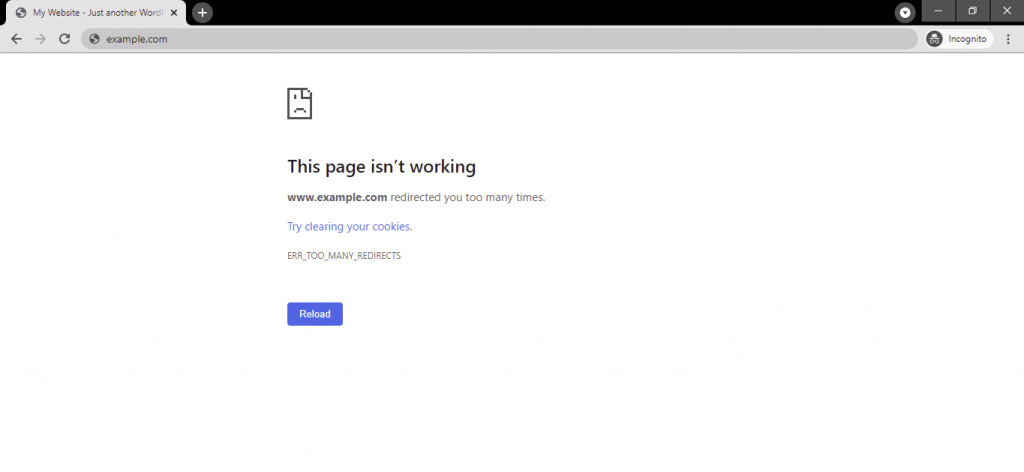
Microsoft Edge
Microsoft Edge will show this error as “This page isn’t working right now. example.com redirected you too many times”, followed by the ERR_TOO_MANY_REDIRECTS error message.
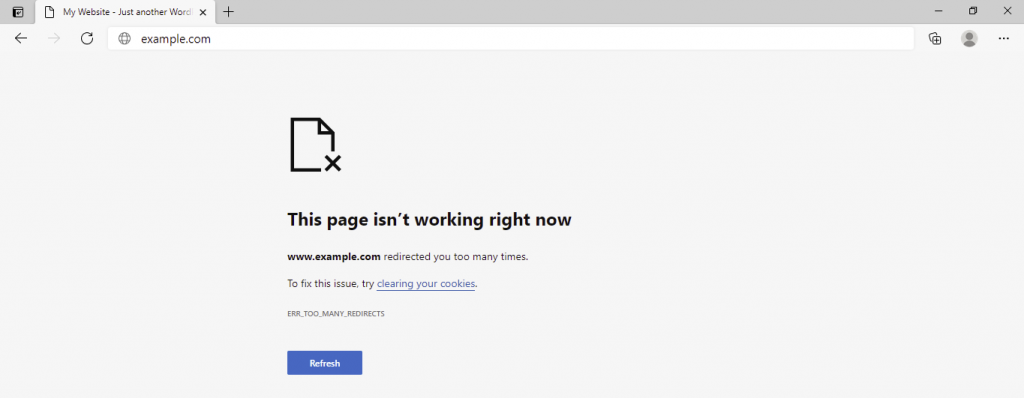
Mozilla Firefox
Mozilla Firefox’s error message says, “The page isn’t redirecting properly. Firefox has detected that the server is redirecting the request for this address in a way that will never complete.”
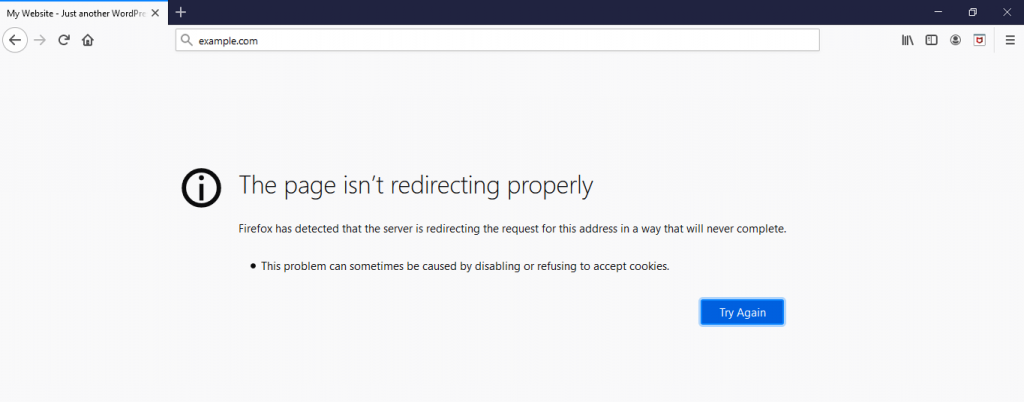
Safari
Safari will show the error as “Safari can’t open the page ‒ Too many redirects occurred trying to open “example.com.” This might occur if you open a page that is redirected to open another page which is then redirected to open the original page.”
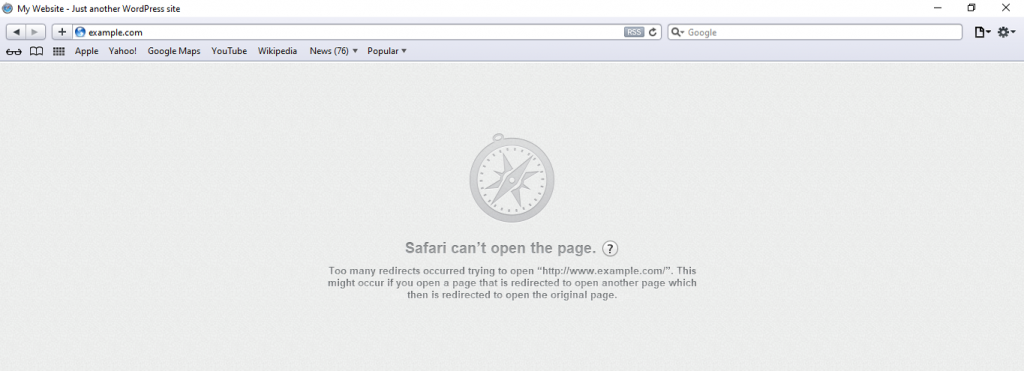
Opera
Opera’s error message looks similar to Chrome’s, which is “This page isn’t working. example.com redirected you too many times”, followed by the ERR_TOO_MANY_REDIRECTS error label.
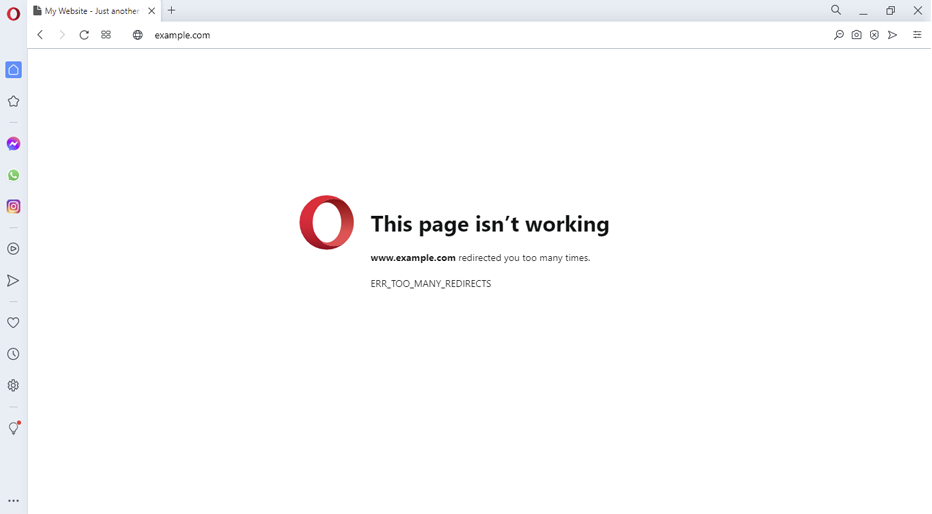
How to Fix ERR_TOO_MANY_REDIRECTS
There are a few ways to fix the ERR_TOO_MANY_REDIRECTS error. We recommend trying each of them individually to find the cause of the redirect loop problem, but make sure to track your steps so that you can reverse the changes if needed.
That said, here are the six troubleshooting steps to follow in case of the too many redirects error in WordPress.
1. Deleting Browser Data
Browser data sometimes stores corrupted cookies and outdated cache, causing the ERR_TOO_MANY_REDIRECTS error. So, before making changes to your WordPress site, it’s wise to check if it’s just your browser causing the error by deleting its data history.
Here are the steps you should follow to clear the browser’s cache and cookies:
On Chrome, click the three small dots on the browser’s upper-right menu and select Settings. Scroll down and click on Advanced → Clear Browsing Data. Check the Cookies and other site data and Cached images and files boxes, click Clear data.

On Mozilla, head to the upper-right menu button, select Options. Choose Privacy and Security, select Clear Data under Cookies and Site Data. Make sure to check all the boxes, and then click Clear.
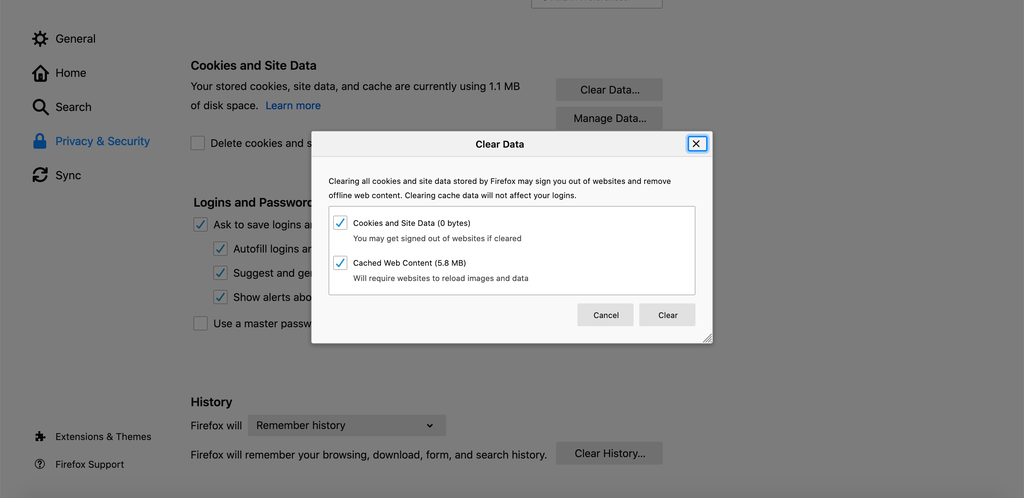
On Safari, navigate to Settings → Preferences. Under Privacy, select Remove All Website Data → Remove Now. Here, you can set your cookie and cache preferences as well.
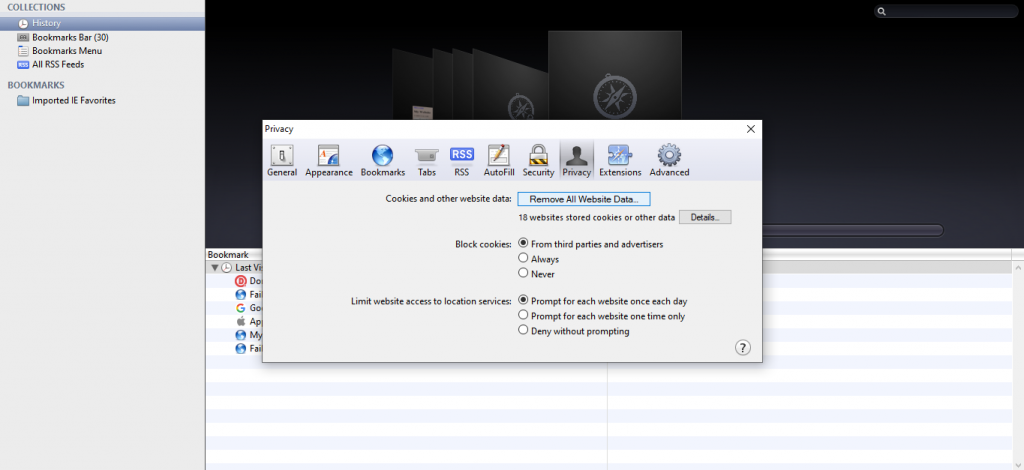
On Microsoft Edge, navigate to Settings → Cookies and site permissions. Select Manage and delete cookies and site data → See all cookies and site data. Click on the Remove all button, and then choose Clear.
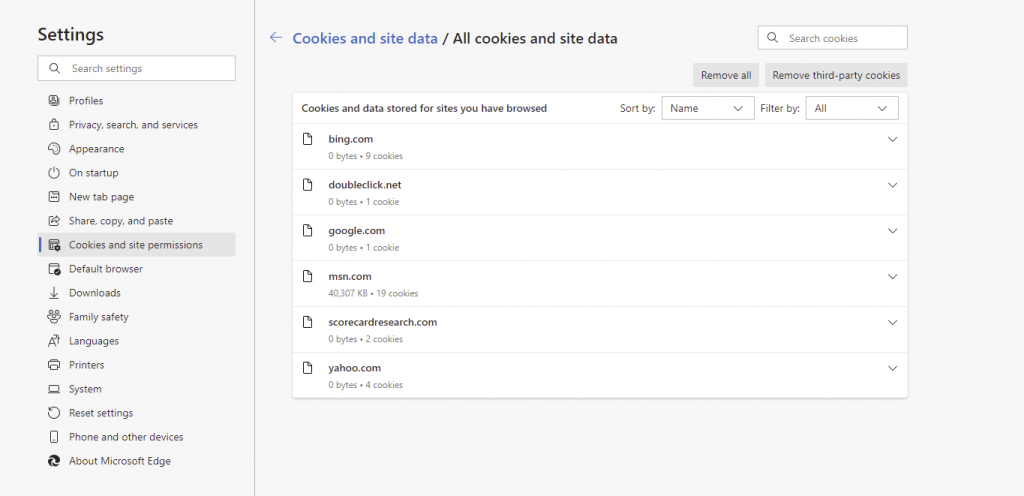
2. Checking the URL Settings
If clearing your browsing data doesn’t fix the problem, check if your WordPress URL settings have the correct configuration.
The redirect loop error usually occurs when webmasters accidentally make their WordPress site point at the wrong domain when migrating hosts or changing domain names.
You can do so through the WordPress admin dashboard or manually.
Checking and Changing URL Settings Manually
When your website is experiencing the too many redirects error, you might not be able to access your WordPress admin area. In that case, change the URL settings by editing the wp-config.php file through your File Manager or an FTP client like FileZilla.
We will show you how to edit the file via Hostinger’s File Manager.
- Log in to the hPanel and head to File Manager under Files.
- In the public_html directory, find your wp-config.php file and right-click to Edit.
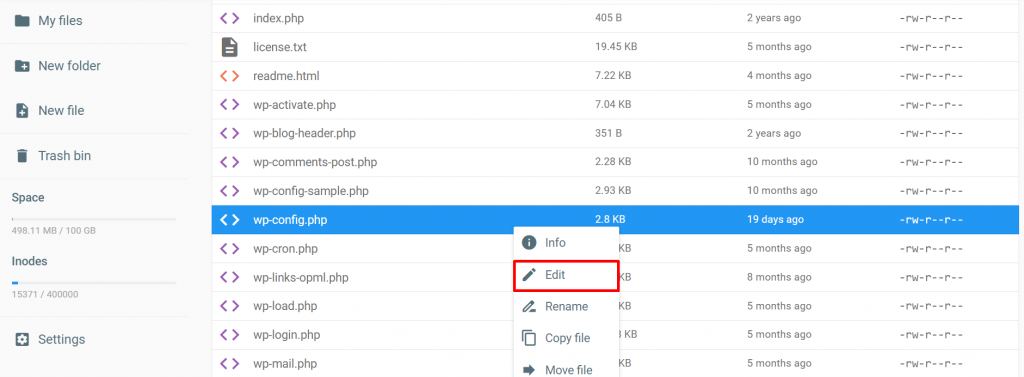
- Add the following lines to the file. In this case, http://example.com is your domain name:
define('WP_HOME','http://example.com');
define('WP_SITEURL','http://example.com');
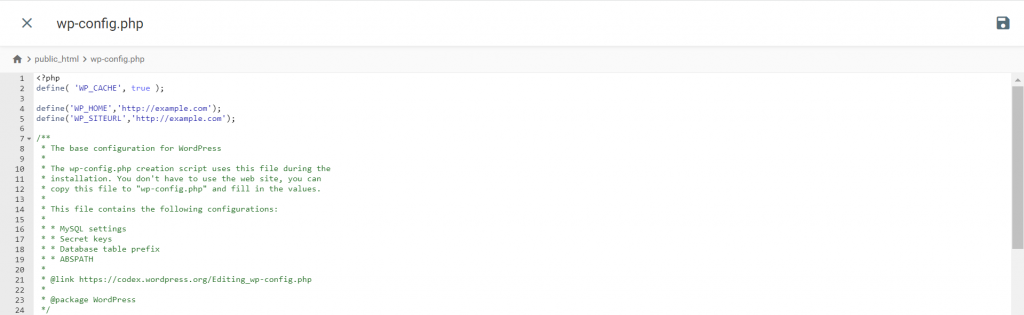
- After saving the changes, visit your site to check whether the URL change fixed the WordPress ERR_TOO_MANY_REDIRECTS error.
Edit URL Settings via Database
Alternatively, you can edit the URL settings via your WordPress database. The following tutorial will show you how to do it using phpMyAdmin.
- Find your WordPress database name via the wp-config.php file.
- Log in to the hPanel and navigate to phpMyAdmin under Databases. Select the Enter phpMyAdmin button next to the database connected to your WordPress site.
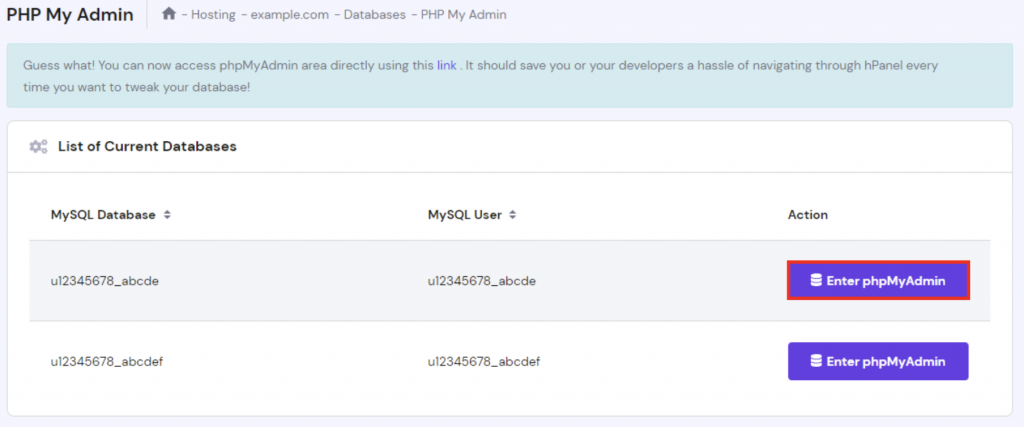
- Access the SQL tab within the phpMyAdmin area.
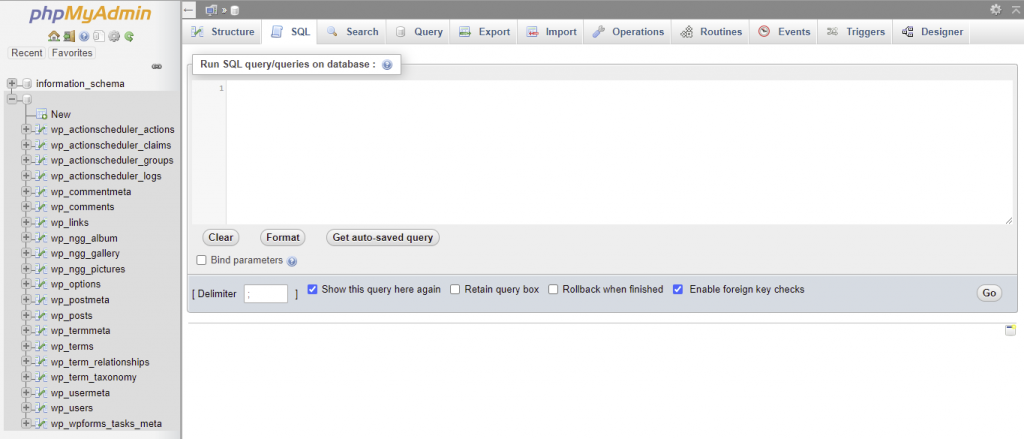
- Enter the following SQL query, making sure to replace oldurl.com with the current WordPress address and newurl.com with the new site address:
UPDATE wp_options SET option_value = replace(option_value, 'oldurl.com', 'newurl.com') WHERE option_name = 'home' OR option_name = 'siteurl';UPDATE wp_posts SET guid = replace(guid, 'oldurl.com','newurl.com');UPDATE wp_posts SET post_content = replace(post_content, 'oldurl.com', 'newurl.com');<br><br>UPDATE wp_postmeta SET meta_value = replace(meta_value,'oldurl.com','newurl.com');
- Click Go to execute the query. Open the wp-options table and check the option_value of siteurl and home to see whether err too many redirects is gone.

If you need more information, make sure to check our tutorial about how to change WordPress URLs in MySQL database using phpMyAdmin.
If your website file is in the default root folder (/public_html/), you can use the default (http://example.com/) URL. If it’s in a subfolder like (/wp/), then replace the URL with something like (http://example.com/wp).
Changing URL Settings via Administrator Dashboard
Another solution to change the URL settings is through your WordPress dashboard. Follow the steps below if you can log in to the admin dashboard.
- Navigate to Settings from your WordPress admin dashboard.
- On the General Settings page, check your WordPress Address (URL) and Site Address (URL).
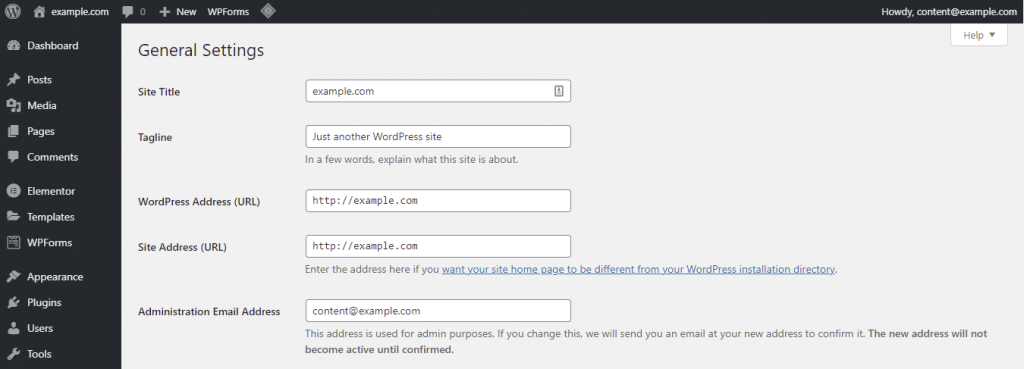
- Make sure both URLs are configured correctly. If you edit them, don’t forget to save any changes made.
3. Disabling Corrupted Plugins
Another problem that might cause the ERR_TOO_MANY_REDIRECTS error message is a corrupted or outdated plugin. In some cases, certain WordPress plugins that implement redirects might conflict with your server’s redirects.
To check whether that’s the source of the problem, disable all of your plugins by manually editing the folder.
You can do so through your hosting provider’s File Manager or an FTP client. Here, we’ll be using the latter.
- First, configure your FileZilla client. If you need more information on how to do it, we provide a comprehensive guide to help you use FileZilla.
- Once you’re logged in, select Remote Site. Go to wp_content and locate the Plugins folder.
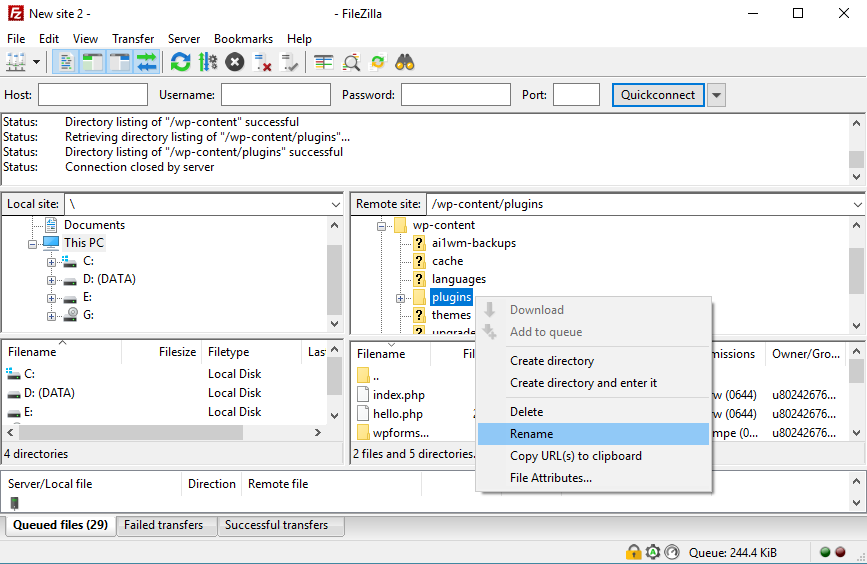
- Right-click the folder and rename it to plugins_disabled. Try to access your website. If the err too many redirects message no longer appears, then one or more plugins are corrupted or outdated.
- Rename the folder back to Plugins and follow the same troubleshooting process with each plugin’s folder to check which one is causing the error. We recommend starting with the one most recently installed.
4. Disabling the .htaccess File
There’s a possibility that a faulty variable or conflicting redirect rules in your .htaccess file is making your website go into a redirect loop. If that’s the issue, disabling the file lets you regain access to the site.
We will walk you through the process of disabling the .htaccess file via Hostinger’s File Manager.
- Access the File Manager via Hostinger’s hPanel.
- Locate your .htaccess file.
- Right-click to Rename the file. You can use .htaccess_disabled, for example.
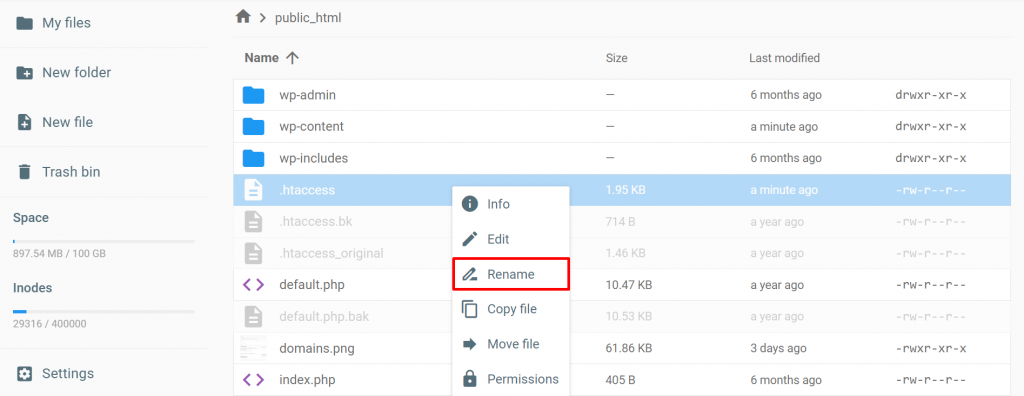
- Now check if the website is loading correctly.
If it works, check the .htaccess file’s configuration by right-clicking on it and selecting Edit. It should look like the default .htaccess configuration. Otherwise, delete the content from the file and paste these default rules instead:
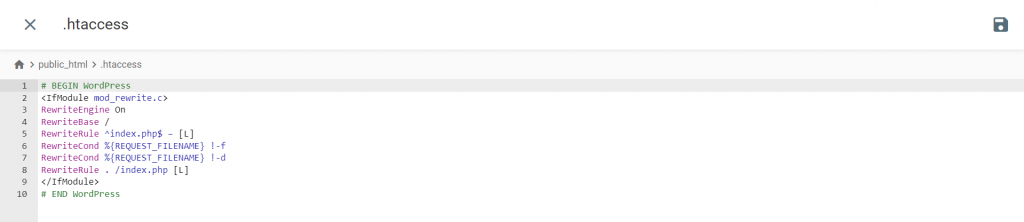
Rename the file back to .htaccess, and you’re done. If misconfigurations in the file caused the redirect loop error, this method should fix the problem immediately.
Since replacing your previous .htaccess settings may break your website settings, you should always make a backup of the original file before making any changes.
5. Turn Off the Content Delivery Network (CDN) Temporarily
Another possible culprit of a redirect loop error is a third-party service installed within your host. In most cases, it’s the CDN configuration. CDN is a network of proxy servers placed in different locations to ensure high website load speed.
The problem with redirect loops arises when your CDN has its SSL option set to Flexible, which means it sends unencrypted requests to your site’s server.
If your website is configured to redirect all HTTP requests to HTTPS when using the flexible mode, it will cause a redirect loop issue.
If that’s the case, configuring the CDN’s SSL settings to Full or Full (strict) should solve the issue if you have an active SSL certificate. Before doing so, first, confirm that your CDN is causing the error by disabling it temporarily.
For the following tutorial, we will use Cloudflare. Here are the steps you should follow to disable Cloudflare temporarily:
- From the Cloudflare dashboard, navigate to the Overview tab.
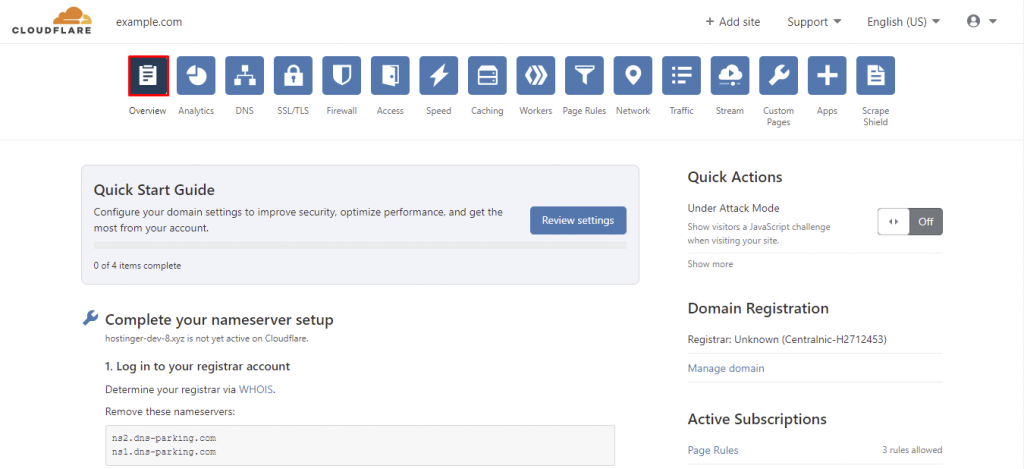
- Locate the Advanced Actions section at the bottom right of the page.
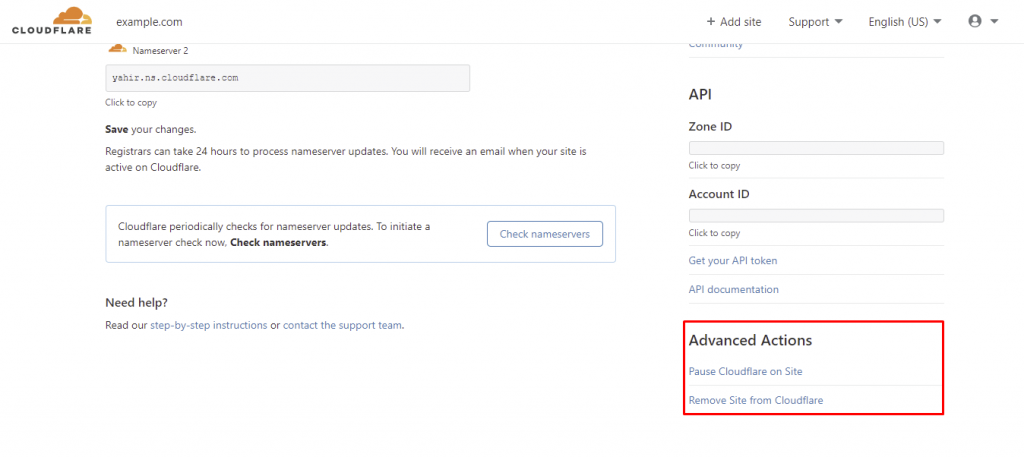
- Select Pause Cloudflare on Site.
After disabling Cloudflare, it’s recommended to clear the cache once more.



